Recently I got an opportunity to work on one of the cool vSphere 6.5 features i.e. Proactive HA. As usual, I did explore vSphere APIs introduced to configure and manage Proactive HA and I thought, it would be good to share my learning with you. Since there is lot to share, I have divided this tutorial in 2 parts as follows.
Part-1: What is Proactive HA in brief and how to configure ProactiveHA using pyVmomi.
Part-2: We will discuss on how to simulate a failure so that we can see ProactiveHA in action.
What is Proactive HA in brief?
As we know already, whenever there is a host failure, vSphere HA does restart VMs on alterante hosts inside cluster. vSphere HA works just fine for most of the vSphere environments but there is a minimal downtime as vSphere HA reacts to the failure. On the other hand, proactive HA triggers some meaningful proactive actions even before any host come across any possible failure. One of interesting facts about proactive HA is that, though it can be enabled from vSphere Availability tab, it is in-fact a DRS feature (more on this later). Lets explore Proactive HA APIs to learn further.
Configure ProactiveHA
Managed object HealthUpdateManager enables user to configure and manage ProactiveHA. In fact, these set of APIs are primarily exposed to server vendors & they are supposed to develop a web client plugin using these APIs in order to feed the server health updates to DRS. Once DRS receives these server health updates, it will react to these health updates even before(i.e.proactively) hardware/host gets failed.
Disclaimer: This tutorial is just for lab/educational purpose only.
1. First important thing is to register a health update provider. “RegisterHealthUpdateProvider()” API allows us to register it. Ideally health provider registered should be coming from server vendors. Since this is a tutorial for educational purpose, we will simulate a fake health provider for our understanding, which is not supported by VMware for production use.
2. Once we have health update provider registered, this provider needs to monitor entities for any matching health issues from server. In our case, entities to be monitored by provider are hosts inside the cluster. “AddMonitoredEntities()” is the API that enables user to bind a provider with managed entities such as hosts.
3. So far we talked about registering a provider and adding entities i.e. hosts to be monitored. Now let us go ahead and make this into action using below pyVmomi script.
Note: I have added documentation inside the script itself. Please take a look.
This script i.e. register_provider.py is available on git-hub repo as well
[python]
from pyVim.connect import SmartConnect, Disconnect
from pyVmomi import vim
import atexit
import ssl
import sys
import time
#Script to register a health update provider and adding monitored entities
s=ssl.SSLContext(ssl.PROTOCOL_TLSv1)
s.verify_mode=ssl.CERT_NONE
si= SmartConnect(host="10.161.20.30", user="Administrator@vsphere.local", pwd="VMware#123",sslContext=s)
content=si.content
#Cluster where ProactiveHA will be enbaled
cluster_name="ClusterProHA"
# Managed object that exposes all the methods to configure & manage proactiveHA
heath_update_mgr=content.healthUpdateManager
name="ProHAProvider1" #Name of the provider to be registered
# Building an object with fake/simulated health update
health_update_info=vim.HealthUpdateInfo()
health_update_info.componentType="Power" # Can also be Storage, Memory, Network
health_update_info.description="Power failure Detected"
health_update_info.id="1000"
# Array of health updates, we can have multiple health updates per component type
health_updates = [health_update_info]
#Register a provider with health_updates, it returns a providerid
providerId = heath_update_mgr.RegisterHealthUpdateProvider(name,health_updates)
# Below method helps us to get MOR of the object (vim type) that we passed.
def get_obj(content, vimtype, name):
obj = None
container = content.viewManager.CreateContainerView(content.rootFolder, vimtype, True)
for c in container.view:
if name:
if c.name == name:
obj = c
break
else:
obj = None
return obj
#Cluster object
cluster = get_obj(content,[vim.ClusterComputeResource],cluster_name)
# Hosts inside the cluster
hosts = cluster.host
#Converting array of HostSystem objects to array of managed entities
cluster_entities=vim.ManagedEntity.Array(hosts)
# Adding entities i.e hosts to be monitored
heath_update_mgr.AddMonitoredEntities(providerId,cluster_entities)
#Disconnecting vCenter session
atexit.register(Disconnect, si)
[/python]
Now that we have registered a provider and added entities to be monitored by this provider, let us verify whether this is really done. Let’s take a look at the script below. The script check_provider_and_entities.py available on my git-hub repo
[python]
from pyVim.connect import SmartConnect, Disconnect
from pyVmomi import vim
import atexit
import ssl
import sys
import time
#Script to verify a health update provider and monitored entities
s=ssl.SSLContext(ssl.PROTOCOL_TLSv1)
s.verify_mode=ssl.CERT_NONE
si= SmartConnect(host="10.161.20.30", user="Administrator@vsphere.local", pwd="VMware#123",sslContext=s)
content=si.content
# Managed object that exposes all the methods to configure & manage proactiveHA
health_update_mgr=content.healthUpdateManager
# Listing provider list
provider_list =health_update_mgr.QueryProviderList()
print "Provider Id:"+provider_list[0]
#Quering specific provider
provider_name = health_update_mgr.QueryProviderName(provider_list[0])
print "Provider Name:"+provider_name
#Getting monitored entities by a provider
monitored_entities=health_update_mgr.QueryMonitoredEntities(provider_list[0])
print monitored_entities
#Disconnecting vCenter session
atexit.register(Disconnect, si)
[/python]
If you take a look, we have used 3 new proactive HA APIs i.e. QueryProviderList(), QueryProviderName() & QueryMonitoredEntities(). Below output confirms that provider is registered and entities are monitored by that provider as expected.
Output:
vmware@localhost:~$ python providerList.py
Provider Id:52 5b d3 2c 0a aa c9 2c-46 4d b8 c2 79 e1 94 c1
Provider Name:ProHAProvider1
(vim.ManagedEntity) [
‘vim.HostSystem:host-21’,
‘vim.HostSystem:host-27’,
‘vim.HostSystem:host-15’
]
Now we are all set for enabling proactive HA on the cluster. Good news is, we can not only enable it using API but also from web client as well. Below is how we can do it using web client.
You can see that Proactive HA can be enabled from “vSphere Availability” tab and note that since this is a DRS feature, user needs to enable DRS first before enabling Proactive HA. Let us now take a look at “Proactive HA Failures and Responses” configuration
I would recommend you to read documentation provided in above screenshot. Below is how finally it looks like.
We enabled Proactive HA using web client. Now let us take a look how to enable the same using API.
This script i.e. enable_proactive_ha.py is available on my git-hub repo.
[python]
from pyVim.connect import SmartConnect, Disconnect
from pyVmomi import vim
import atexit
import ssl
import sys
import time
#Script to enable Proactive HA on cluster.
s=ssl.SSLContext(ssl.PROTOCOL_TLSv1)
s.verify_mode=ssl.CERT_NONE
si= SmartConnect(host="10.161.20.30", user="Administrator@vsphere.local", pwd="VMware#123",sslContext=s)
content=si.content
#Cluster where ProactiveHA will be enbaled
cluster_name="ClusterProHA"
# Managed object that exposes all the methods to configure & manage proactiveHA
health_update_mgr=content.healthUpdateManager
# Below method helps us to get MOR of the object (vim type) that we passed.
def get_obj(content, vimtype, name):
obj = None
container = content.viewManager.CreateContainerView(content.rootFolder, vimtype, True)
for c in container.view:
if name:
if c.name == name:
obj = c
break
else:
obj = None
return obj
#Cluster object
cluster = get_obj(content,[vim.ClusterComputeResource],cluster_name)
if not cluster:
print "Cluster is NOT found, please enter correct cluster name"
sys.exit()
cluster_spec=vim.cluster.ConfigSpecEx()
drs_enabled = cluster.configuration.drsConfig.enabled
if (not drs_enabled):
drs_info=vim.cluster.DrsConfigInfo()
drs_info.enabled = True
cluster_spec.drsConfig=drs_info
else:
print "DRS is already enabled, cool"
pro_ha_spec=vim.cluster.InfraUpdateHaConfigInfo()
pro_ha_spec.behavior="Automated"
pro_ha_spec.enabled=True
pro_ha_spec.moderateRemediation="QuarantineMode"
provider_list =health_update_mgr.QueryProviderList()
if(provider_list):
pro_ha_spec.providers = provider_list #In our case, it was just one but their can be multiple
else:
print "Provider is not registered, please do it first before enabling Proactive HA"
sys.exit()
pro_ha_spec.severeRemediation="MaintenanceMode"
cluster_spec.infraUpdateHaConfig=pro_ha_spec
cluster.ReconfigureComputeResource_Task(cluster_spec, True)
print "Cluster reconfiguration is triggered, please check out, you can track Task object for result"
#Disconnecting vCenter session
atexit.register(Disconnect, si)
[/python]
You can see existing API i.e. ReconfigureComputeResource_Task() help us enable proactive HA since the same API is responsible for configuring vSphere cluster level features. Also you might have noticed that, in above script, moderateRemediation was set to “QuarantineMode” and severeRemediation was set to “MaintenanceMode, hence if you take a look at web client, it will show remediation mode as “mixed”.
That is all for Part-1. I hope you enjoyed learning this educational tutorial. Please stay tuned for Part-2, where we will simulate a failure to see Proactive HA in action.
Further learning:
1. If you haven’t started with vSphere python SDK i.e. pyVmomi. Here is my tutorial post on the same.
2.For the sake of simplicity, I use to write individual API scripts but I have plan to consolidate above scripts to have good Proactive HA module. If you would like to contribute it, please let me know
3. Very good article by Brian Graf on Proactive HA
4. If you do not prefer Python, as usual William has written a nice PowerCLI module

Vikas Shitole is a Staff engineer 2 at VMware (by Broadcom) India R&D. He currently contributes to core VMware products such as vSphere, vSphere with Tanzu and partly VCF & VMware cloud on AWS. He is an AI and Kubernetes enthusiast. He is passionate about helping VMware customers & enjoys exploring automation opportunities around core VMware technologies. He has been a vExpert since last 10 years (2014-23) in row for his significant contributions to the VMware communities. He is author of 2 VMware flings & holds multiple technology certifications. He is one of the lead contributors to VMware API Sample Exchange with more than 35000+ downloads for his API scripts. He has been speaker at International conferences such as VMworld Europe, VMworld USA & was designated VMworld 2018 blogger as well. He was the lead technical reviewer of the two books “vSphere design” and “VMware virtual SAN essentials” by packt publishing.
In addition, he is passionate cricketer, enjoys bicycle riding, learning about fitness/nutrition and one day aspire to be an Ironman 70.3
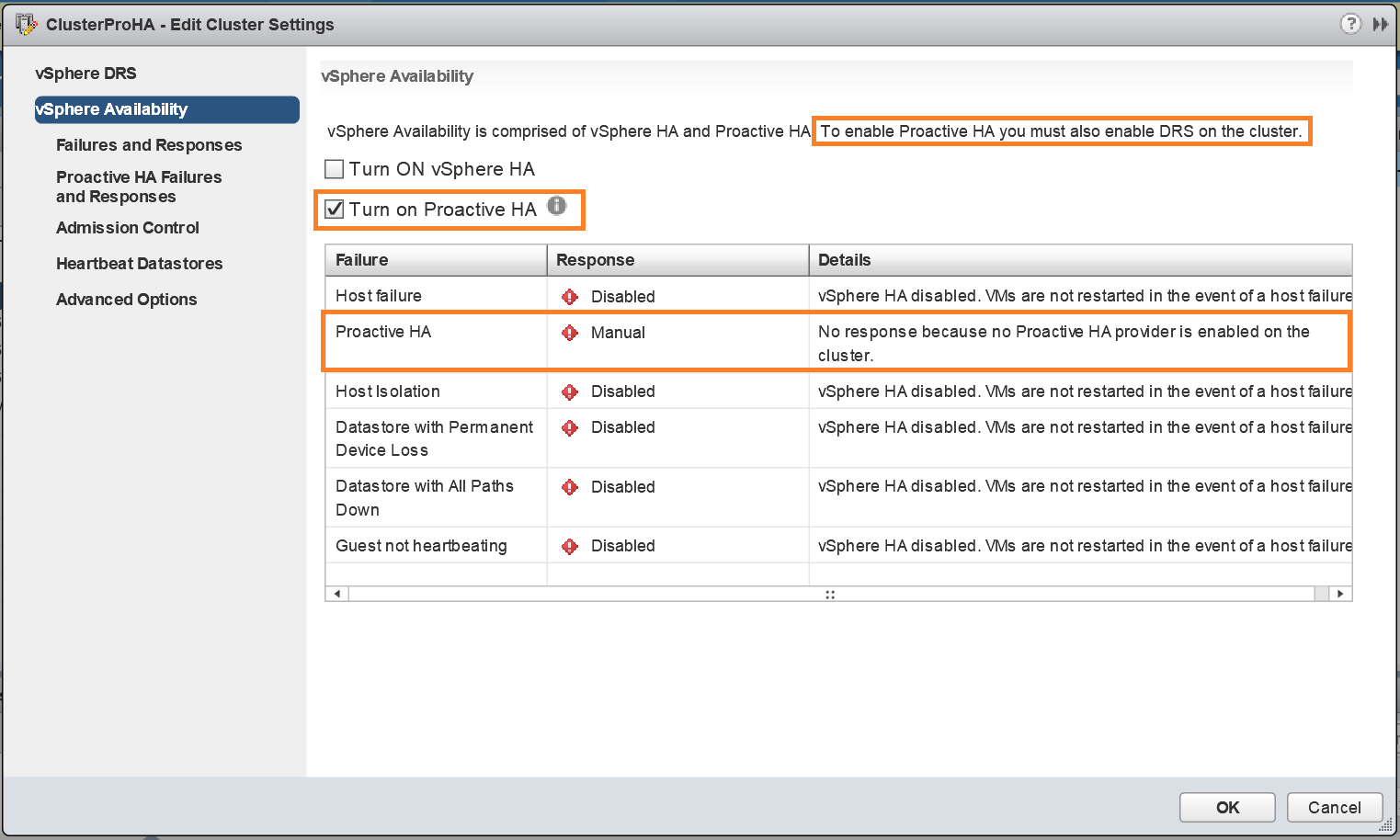
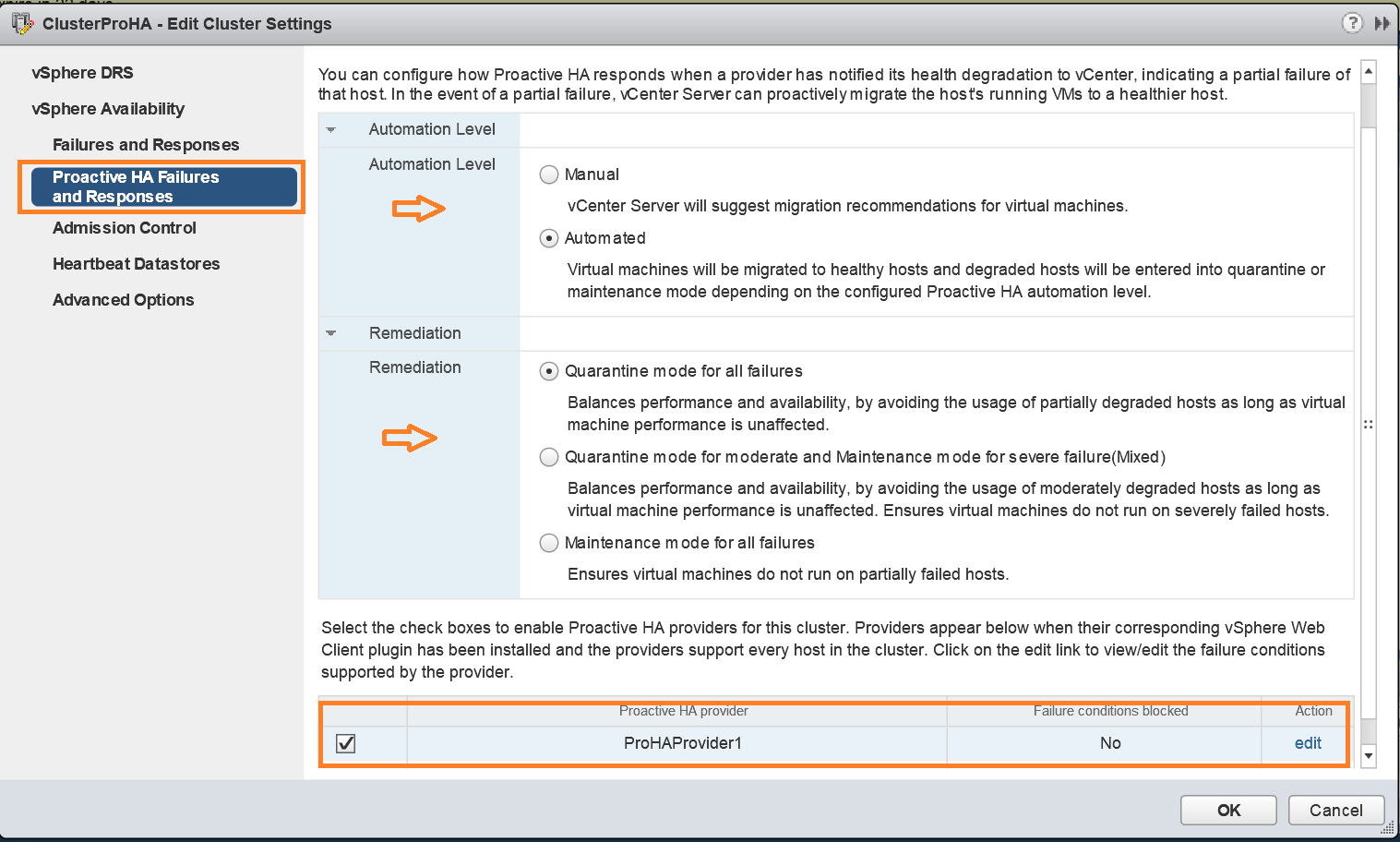
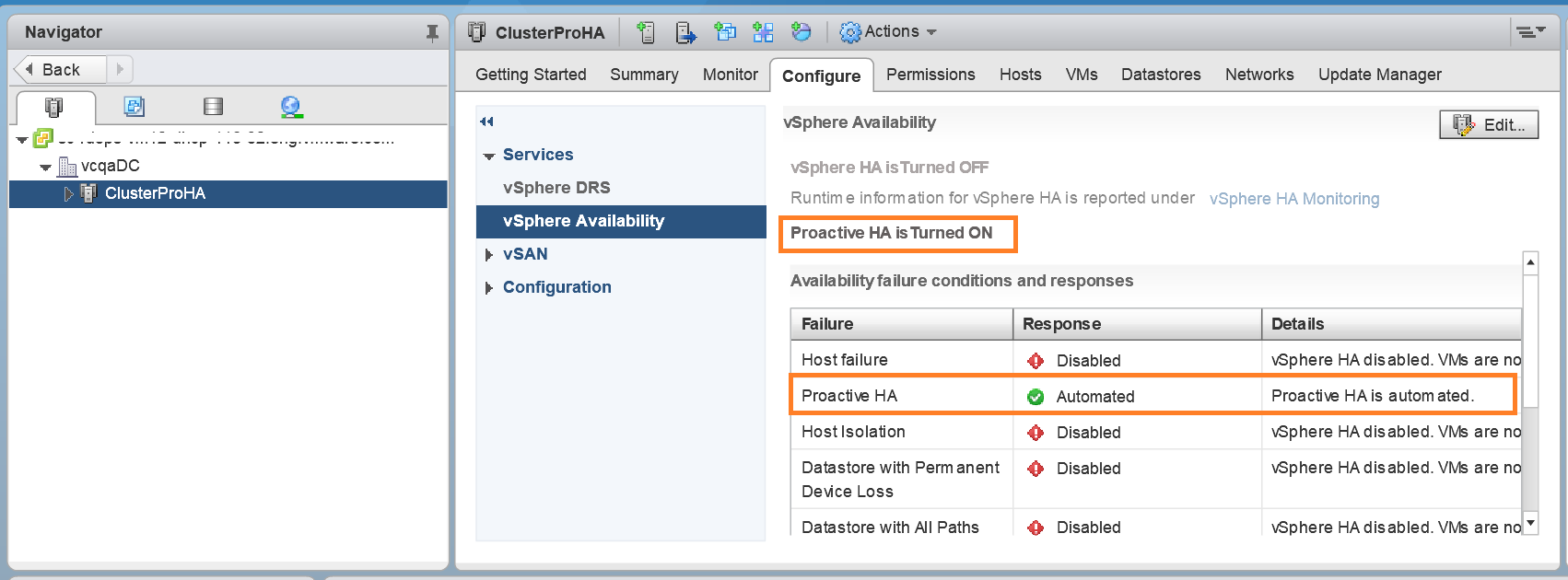
One thought on “Tutorial: Part-1: How to configure & manage Proactive HA using pyVmomi?”
Comments are closed.